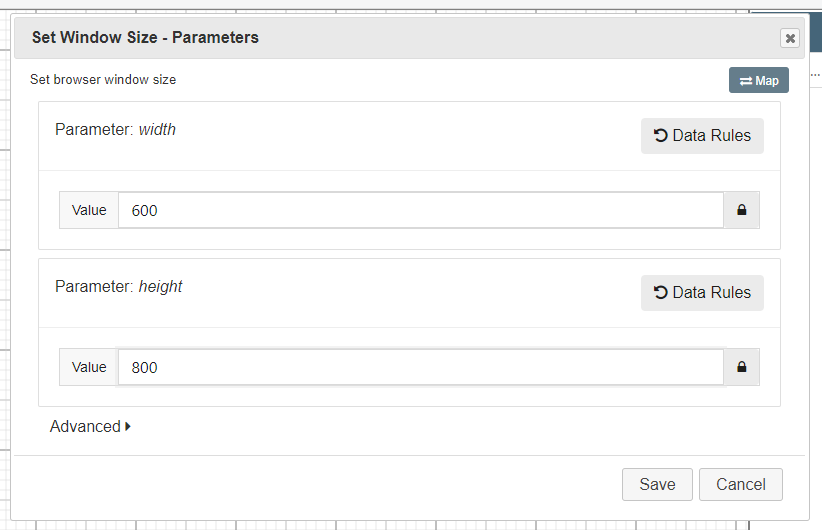In this article, we'll cover configuring the QuickStart Web automation framework to run across different browser types. We'll also cover specifying additional configurations, such as, browser size.
By default Modeller supports;
- Google Chrome
- Mozilla Firefox
- Microsoft Edge (when ran on-premise)
Configuring Google Chrome
The default browser which the QuickStart Web framework is configured with is Google Chrome. Without directly specifying an alternate browser, Google Chrome will be used by default.
In the Project Explorer screen in a model select the WebGeneralActions module collection.
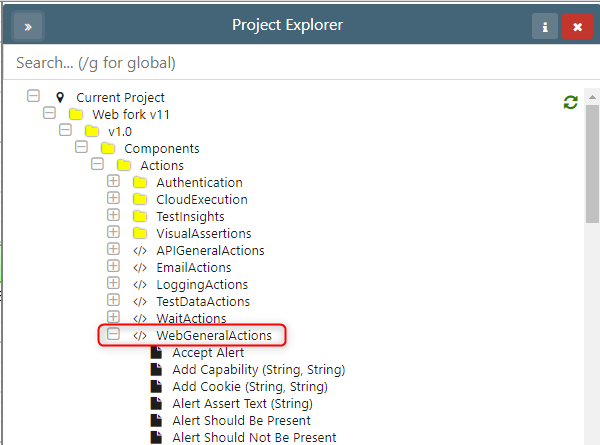
Select the 'Open Chrome' action and integrate it into your model. This will open the Chrome web browser.
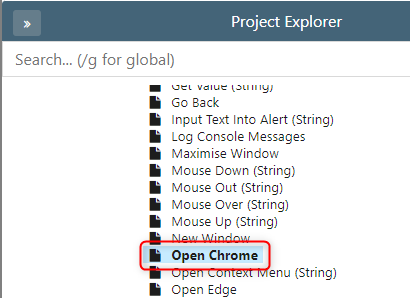
Configuring Mozilla Firefox
Follow the same steps as above, but select the Open Firefox action.
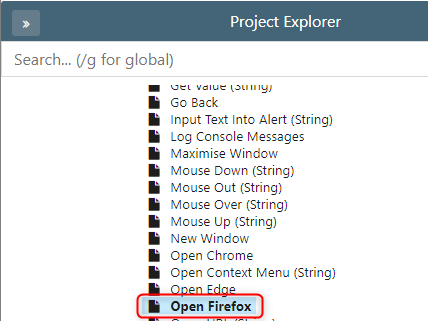
Configuring Microsoft Edge
The Microsoft Edge browser is only available when executing tests natively on a Windows based operating system.
Follow the same steps as previously outlined, while selecting to Open Edge.
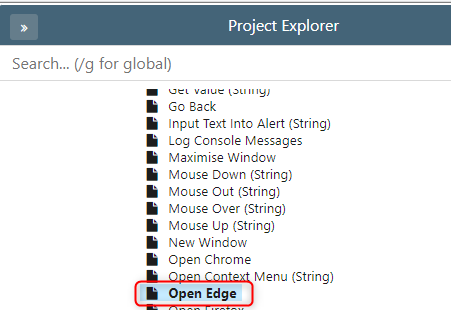
Set Browser Dimensions
By default the browser is set to open maximised to the screen viewport. There is a function in the WebGeneralActions pack to set the viewport size to a specific width and height. This can be achieved using the 'Set Window Size' function. Firstly, select the function.
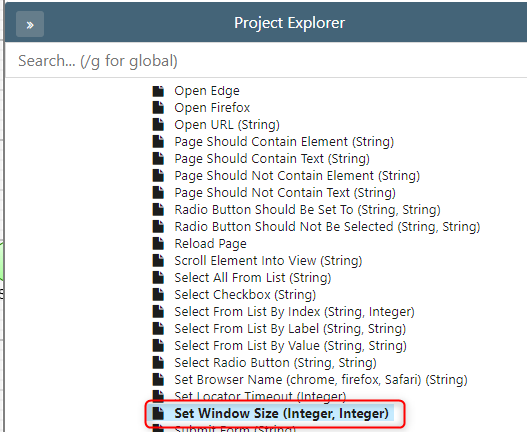
Then specify the width and height. This must be set after a browser has been opened.