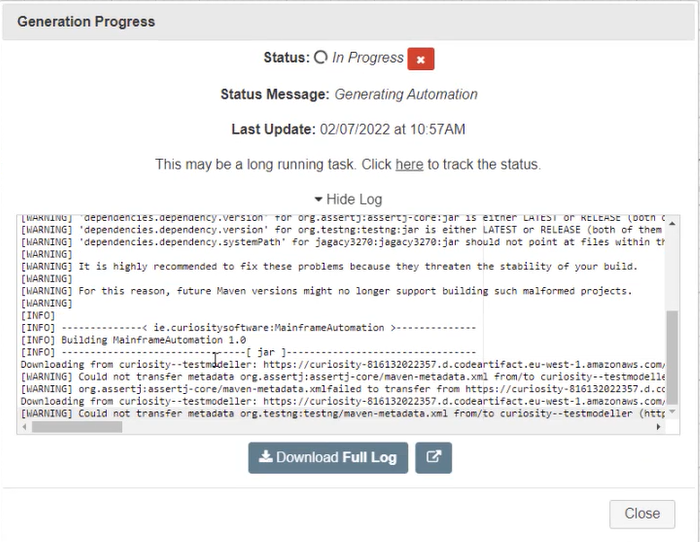Mainframe QuickStart Automation Framework Guide
In this Quality Modeller feature video, you will learn how to use the Mainframe Quick Start Framework.
Additionally, check out our complete QuickStart Framework Automation guide in the learning portal!
Adding a Framework
Navigate to Connectors in the Quality Modeller menu, find this through Profile → Connectors.
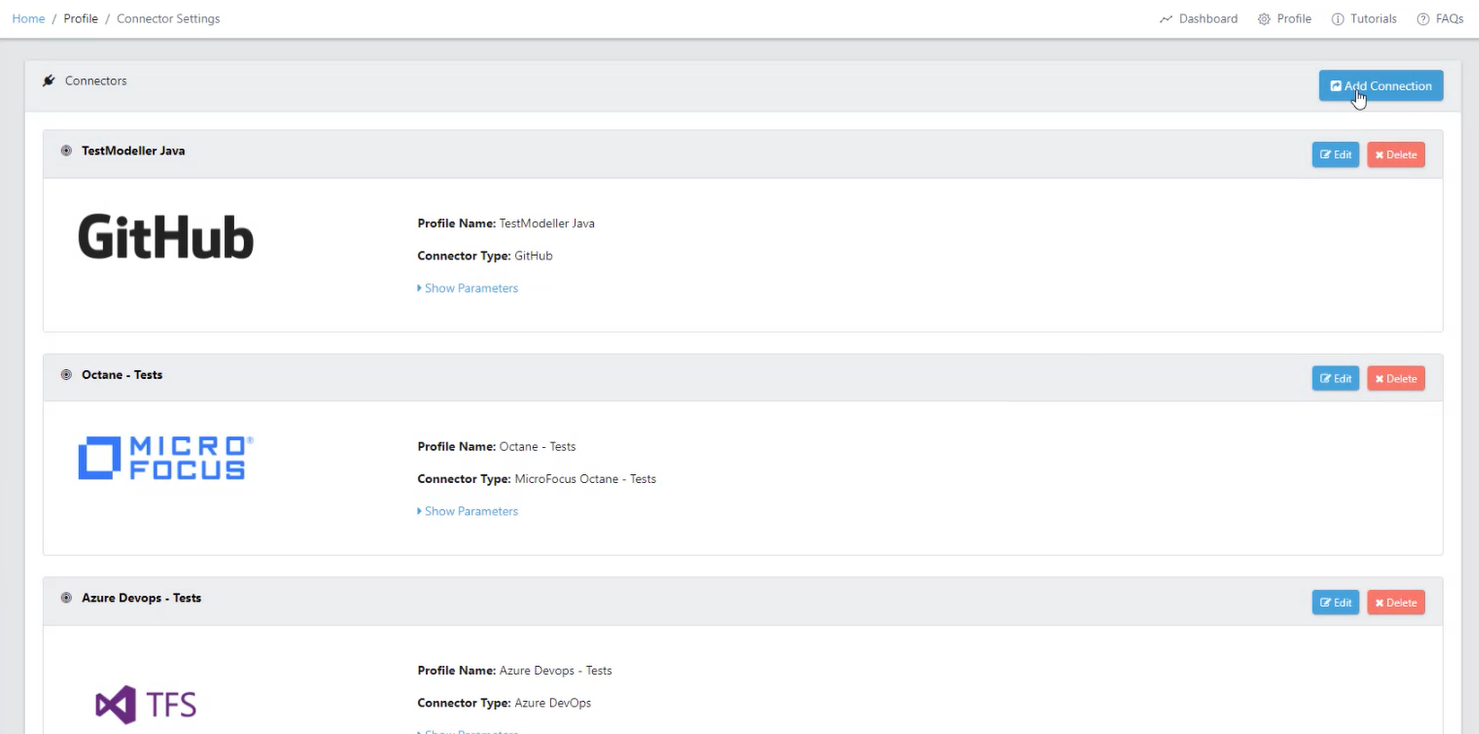
Hit the blue Add Connection button in the top right corner. This will open the Configure Connector menu, where you can add your new Framework.
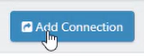
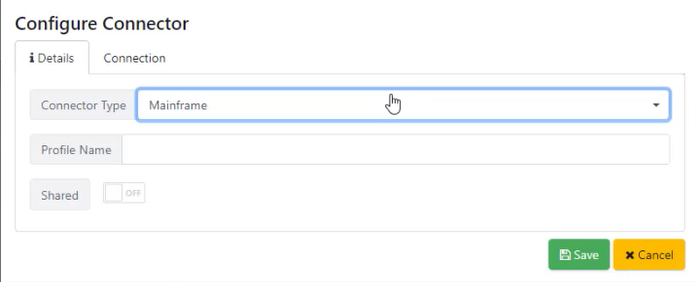
Once in the Configure Connector menu you can add your framework, do this by selecting the Connector Type which for this example is Mainframe, and then giving the connection a Profile Name of your choice.
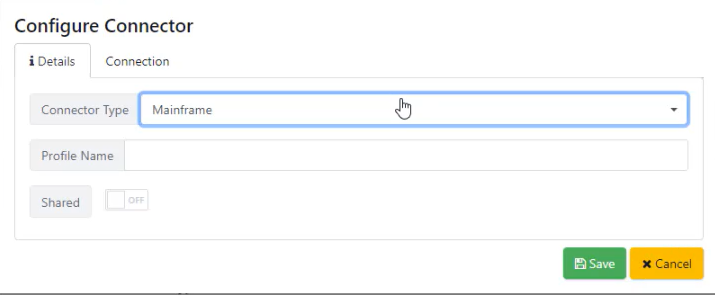
Then navigate to the Connection tab, here you need to input your Host URL and the Port. Finally, hit the green Save button, once done you will find your Mainframe automation framework in the list of connections.
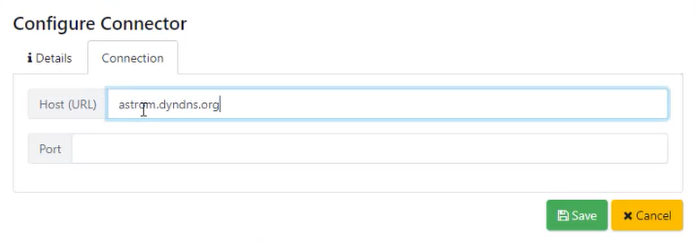

Setting up a QuickStart Mainframe Project
To set up your new framework for Quick Start Automation, navigate to the Code Template menu (Workspace → Configuration → Code Template) and find the QuickStart Mainframe framework.
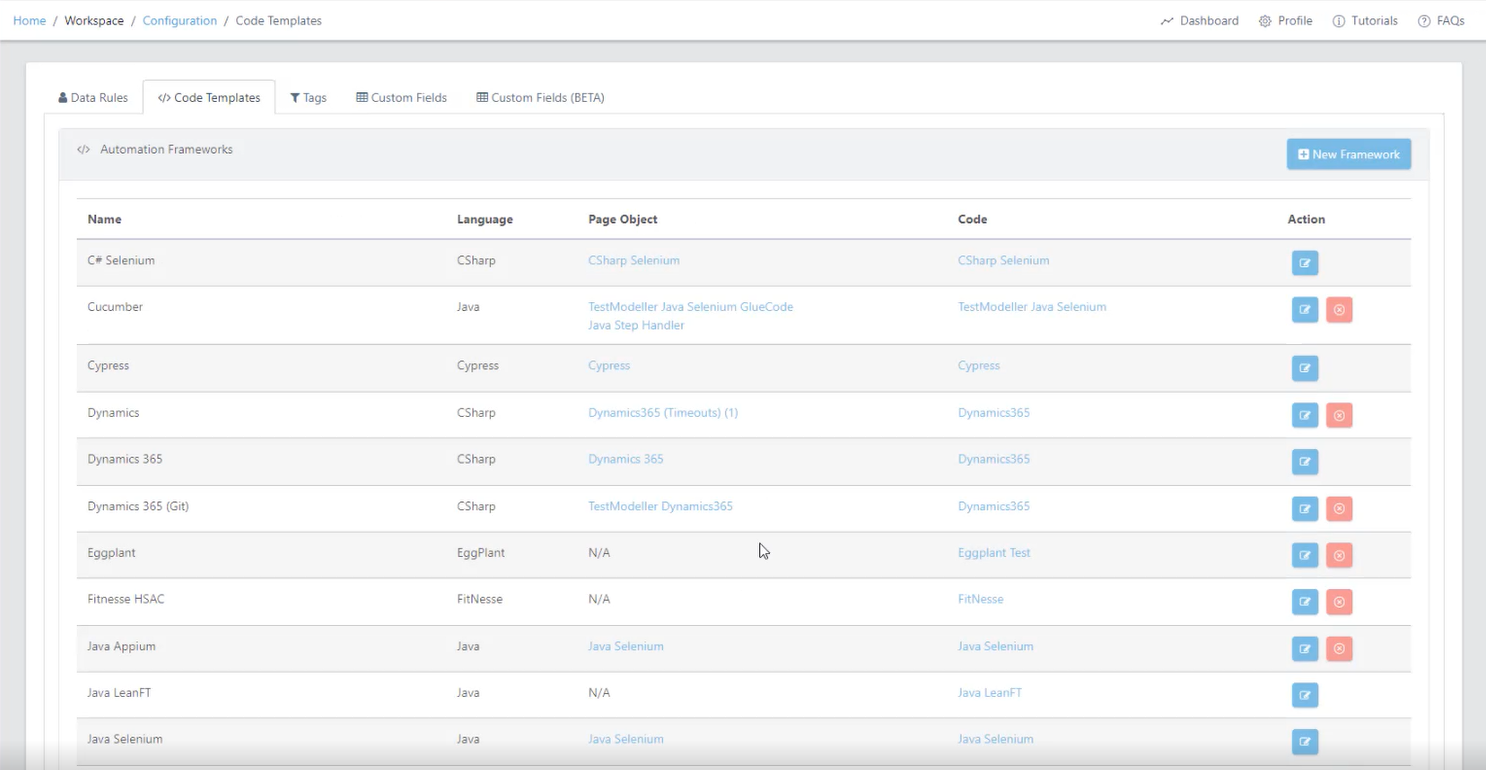

Hit the edit button at the end of the QuickStart Mainframe row, this will open the Edit Framework menu. Here, open the Connector tab and change the MainFrame Connector, to the new Framework you set up. Don’t forget to hit save before closing the menu.

Once this is done, navigate to the projects menu and create a New Project. Hitting the New Project button will open the Automation Framework menu, here make sure you select the QuickStart Mainframe you just set up for your project framework.
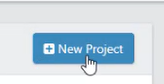
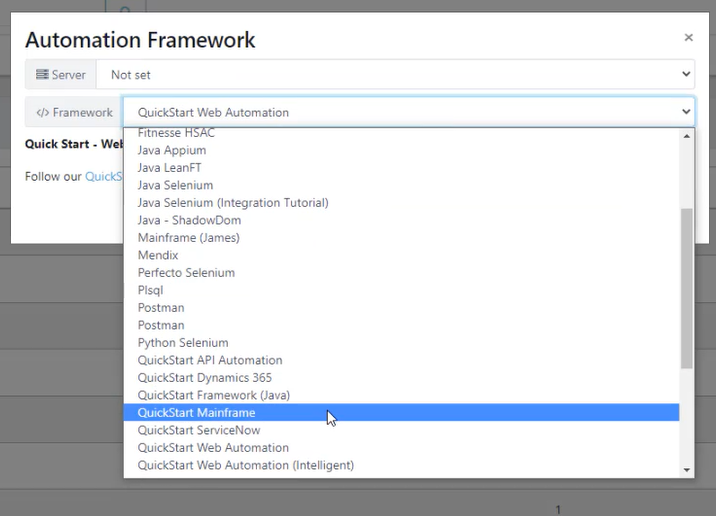
Once the set-up is complete, create a new automation model and open it. In the demo, we built out an example model by importing actions.

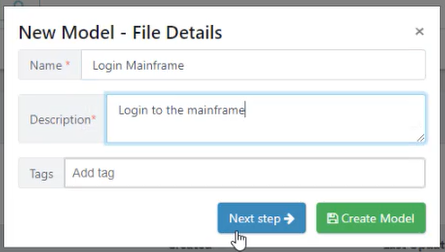
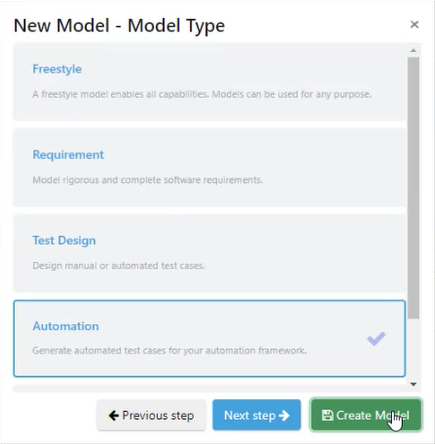
Once you have a model set up to run using the QuickStart Automation framework, hit the Generate button in the model view and then Run the Automation Code as shown below.
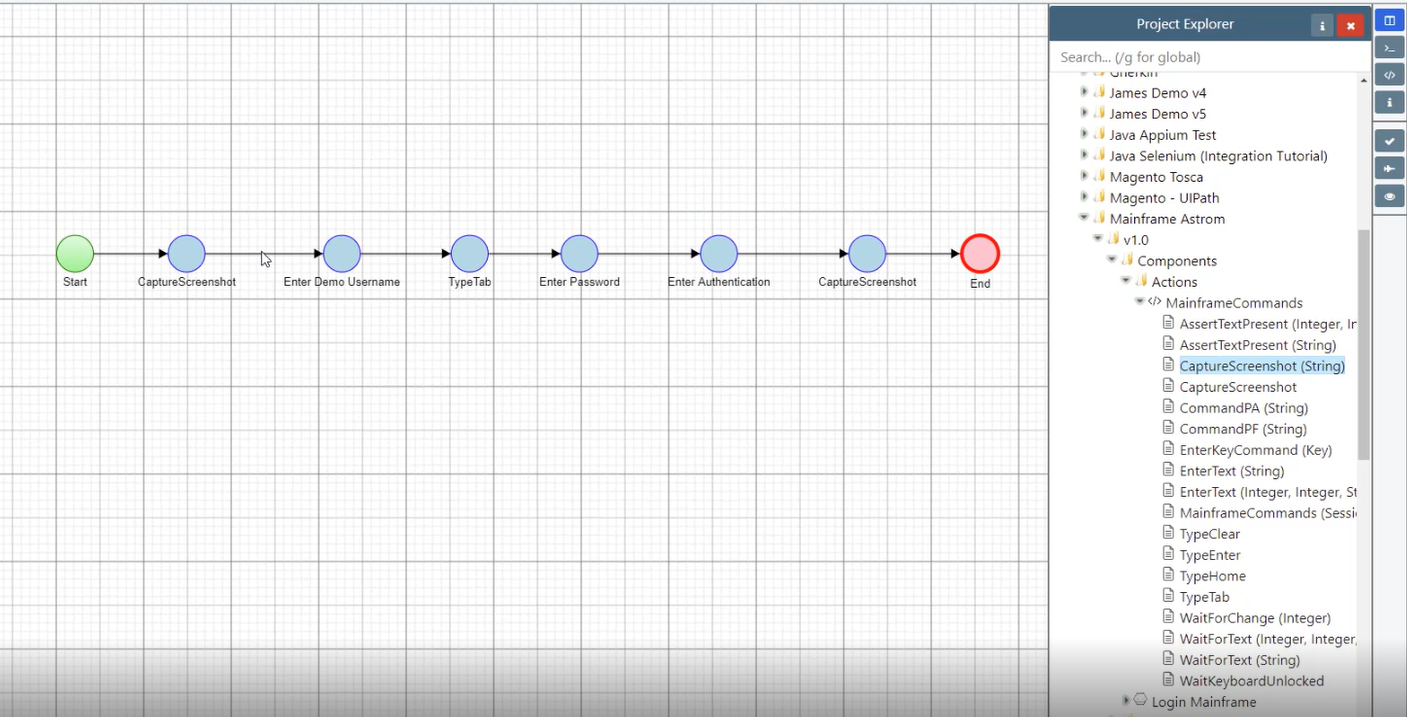
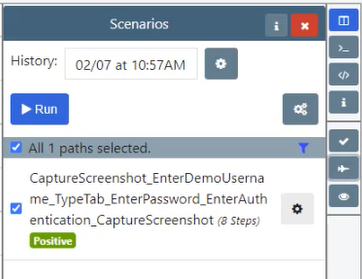
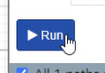
If you view the log as the Generation is in progress, you will see that the Mainframe Automation Framework you set up was run. This is how you can go from nothing to model, and test execution very quickly in Quality Modeller.