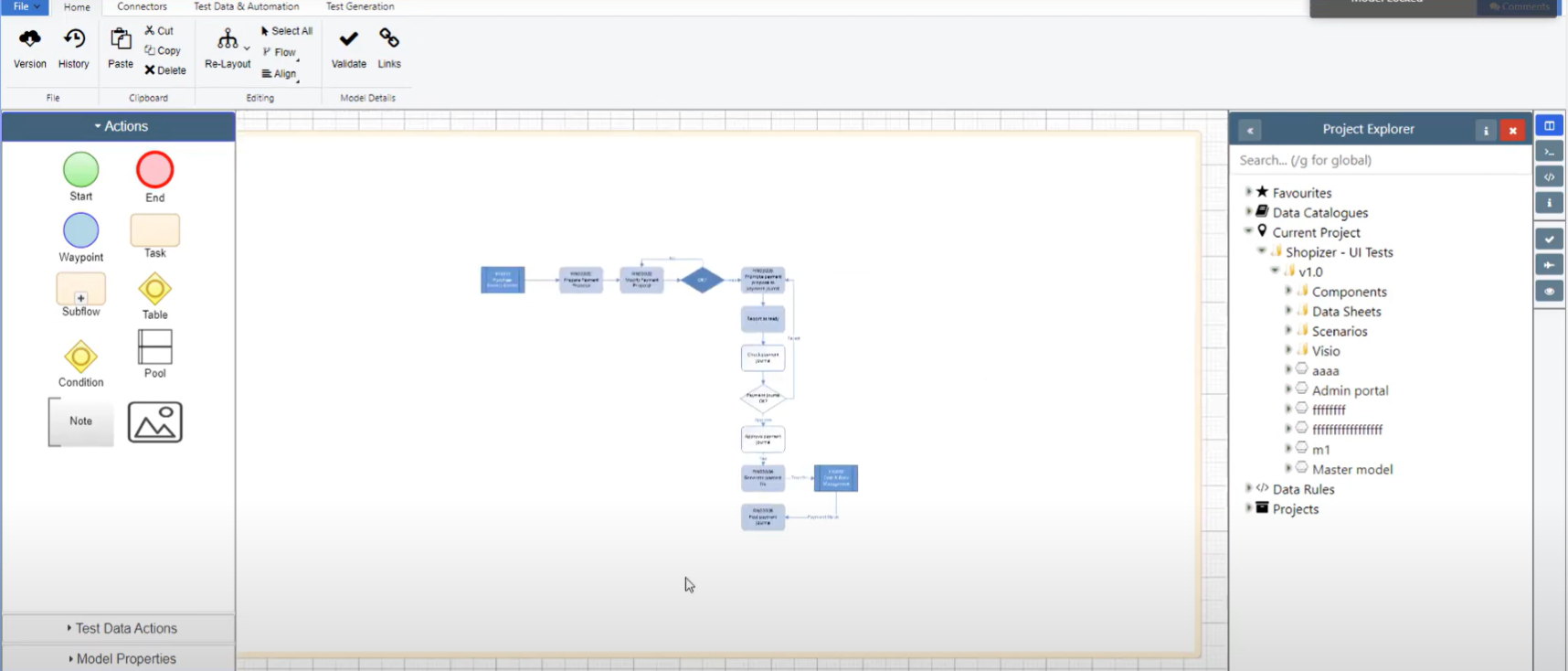Import Image of Original Visio File
In this documentation article, learn how to import Visio files and their original image on to the Quality Modeller canvas.
To get started with importing Visio files, navigate to the Explorer window in Quality Modeller.
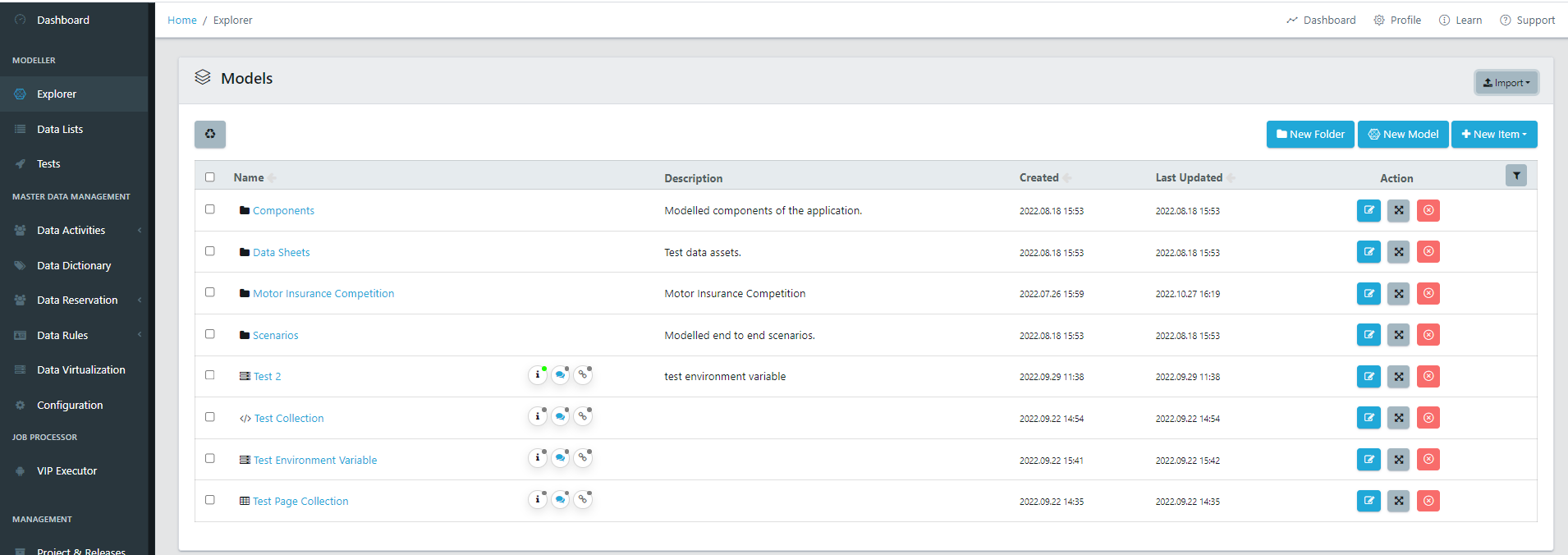
Within the Explorer, hit the import button on the right-hand side of the screen, and then select more, this will open the Model Importers window.
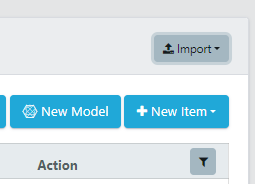
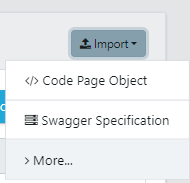
In the Model Importers window select Microsoft Visio for the Import Option, and then browse for your Visio file, once ready hit the Import button.
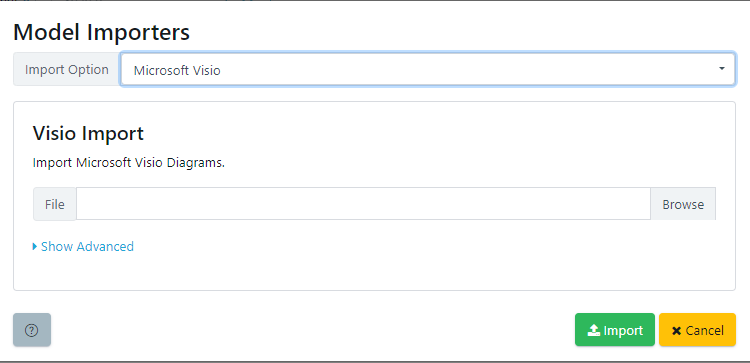
Once the import is complete, you will find the Visio model in the Explorer. If you open your newly imported model, you will see it has translated the Visio diagram into a Quality Modeller flow and also imported the original image of the model.
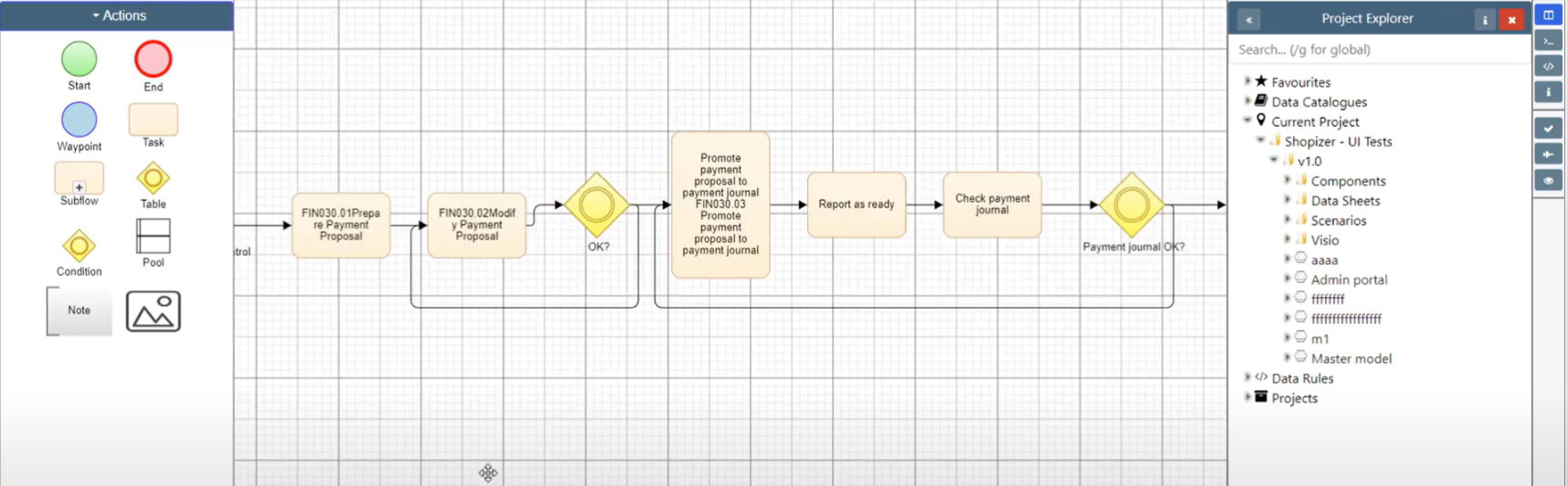
This allows you to view what the Visio flowchart looked like originally: