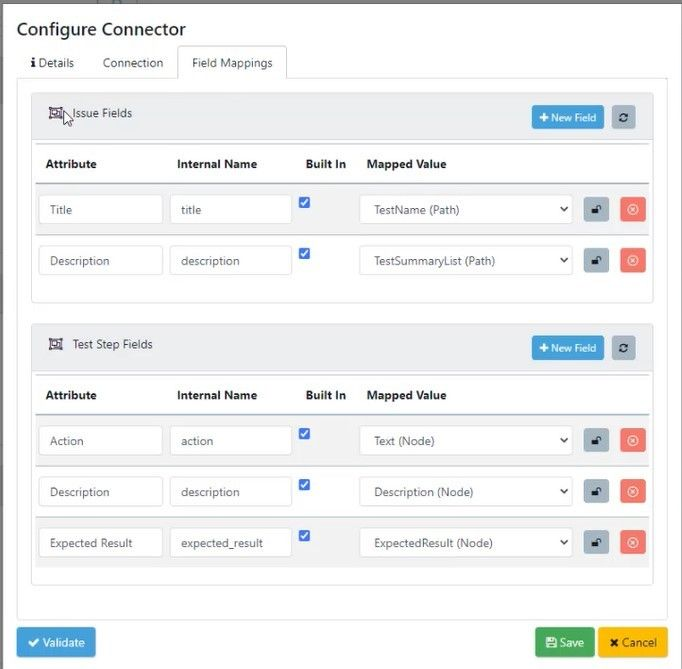Configure IBM Rational Quality Manager Connector
To start using the IBM Rational connector, you must first set it up as a connector in Quality Modeller. To do this, navigate to Profile → Connectors.

In Connectors, click the blue Add Connection button in the top right corner of the screen, this will open the Configure Connector screen where you can set up your IBM connection.
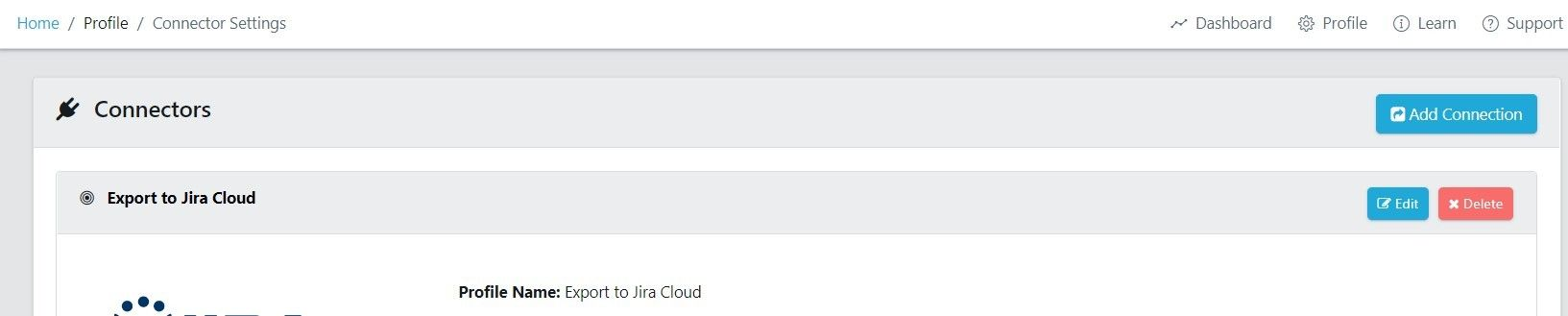
The configure connector dialog will appear. Select the IBM connector, and specify a name.
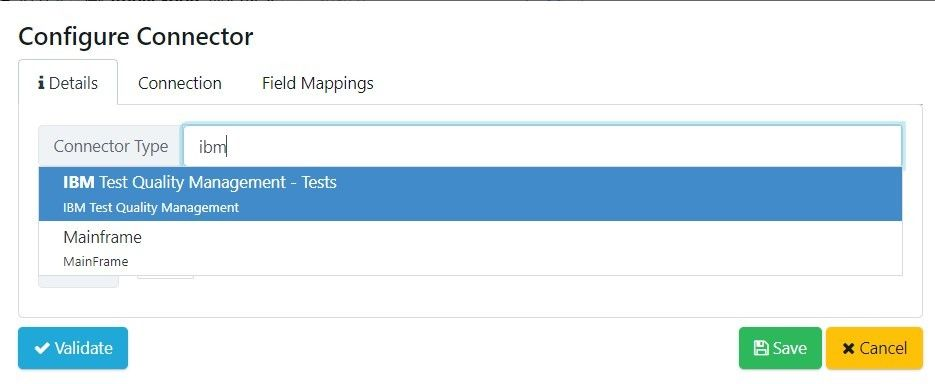
Enter the URL, username and password of the service account for the connector. Then select the project to connect into.
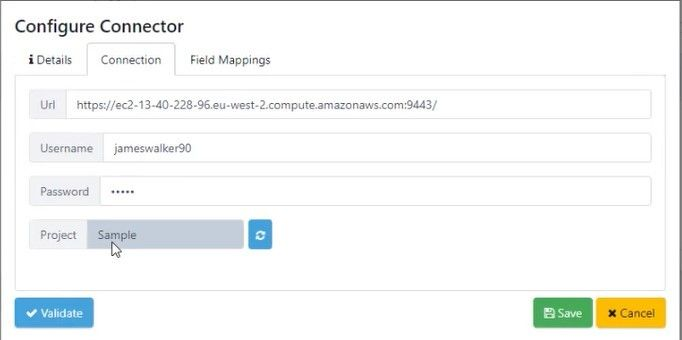
During your set-up, you can also map fields in IBM Rational to corresponding ones in Quality Modeller using the Field Mapping tab.